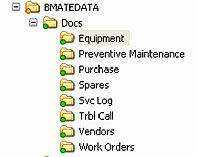Storing Documents Linked to Benchmate
Benchmate CMMS has a powerful ‘document link’ feature that lets you view Adobe, AutoCAD, Word, pictures and other documents from within Benchmate itself. This feature only requires that a viewer for each type of document be installed on each PC using this feature. To view a document, simply double-click the document link (shown below) in Benchmate.
To be useful, these documents must be located where they will be: (1) saved when your Benchmate database is backed up and (2) moved when your database is moved so the links to the documents are not broken.
We suggest you create a directory named Docs immediately under the \BMATEDATA folder on your server as shown. The Docs directory can be further divided by the major Benchmate screens – Equipment, Preventive Maintenance, Purchase, …
The Benchmate link would look something like the following. In this example, ‘C:’ should be replaced by the Server name (e.g.: \\Srvr01\c) that is the same for all users.
On-going user support is provided through the easily accessible Benchmate help desk either through a telephone call, email or our online Support Form. Issues are addressed pertaining to system functionality, procedures or roadblocks users may experience. All support services are provided to those companies who maintain an annual support agreement with Benchmate.