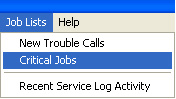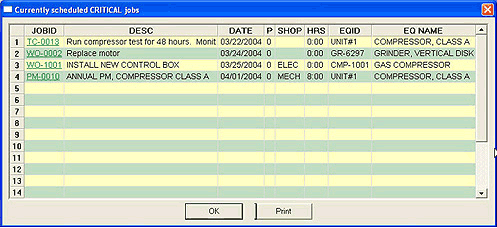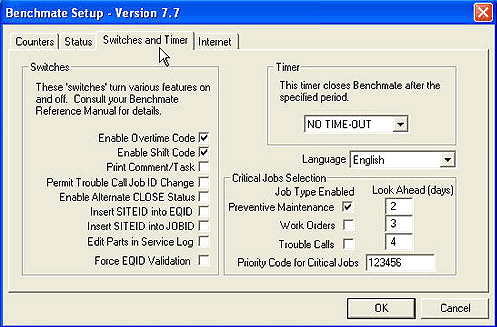Critical Jobs “One Click” Monitoring
Critical Jobs – representing essential equipment down, special preventive maintenance, major repairs – can be displayed by selecting Job Lists _ Critical Jobs on the main menu bar.
‘Current’ open Jobs – those having SCHD status, one of the specified Priority Codes and within the specified date range will be displayed.
Each Job can be displayed by ‘double clicking’ the JOBID.
Setting Up
The Benchmate Setup program establishes criteria for jobs to be included in the Critical Jobs window. Make sure no one is running Benchmate and then open the Benchmate Setup program (Start _ Programs _ Benchmate _ Set Up). Then select the Switches and Timer page. The Critical Jobs Selection area specifies the jobs for the Critical Jobs window.
You must specify at least one PRIORITY CODE -up to 15 are allowed. If you enter SPACES, COMMAs, etc., Benchmate will ignore them and display the PRIORITY codes without spaces as shown.
Remember – each PRIORITY code is represented by a single character (upper case) or a number. Be sure the Priority Validation file contains each of the codes you have entered on the Setup screen.
Check boxes specify if Preventive Maintenance, Work Orders and Trouble Calls will be selected. Jobs having one of the specified priority codes will be displayed provided their job type is checked and the Schedule Date satisfies the Look Ahead criteria.
Look Ahead specifies the number of days relative to the current date when a job will be displayed. In the example,
- Preventive Maintenance jobs will be first displayed 2 days before the Schedule Date and remain until the job is closed (and rescheduled).
- Work Orders, if checked, would be displayed 3 days before the SCHEDULE DATE and remain until the job is closed.
- Trouble Calls, if checked, would be displayed 4 days before the SCHEDULE DATE and remain until the job is closed to identify critical jobs that are not promptly completed. If you wanted to be notified only if critical Trouble Calls were not completed on the scheduled date, you would enter ‘-1’ in the Look Ahead field.